P4: organising images
Using Adobe Lightroom I organised my images based off my most successful images, which were rated 5 stars, and my least favourite, 1 star. These images that are rated a 5 star, I believe represent and meet the client brief 'beautiful doncaster'. This image shows evidence of me rating my images. I then put all my 5 star and some 4 star images into different albums, with their appropriate names so I knew what images are for what and so I can clearly know where my images are saved on the software.
Final Images
How I edited this my images:
This image shows how I have cropped the image to take out the post, as well as the path at the right of the image.
In the images above it shows how I have added a mask to my to the whole image and turned down the shadows and exposure, then I increased the highlights to show the contrast of shades in the image.
In this screenshot it shows that I have used the brush tool to put a mask over everything but the poppies. You can also then see I turned down the saturation to make the surrounding area of the poppies to black and white, rather than it's natural colour, which made the red on the poppies stand out from the rest of the background.

















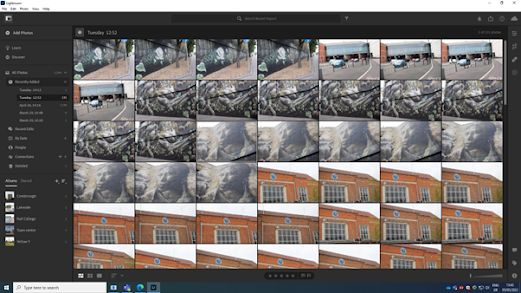
Comments
Post a Comment